Are you using your email for everything? You wouldn’t buy a multifunction cleaner that cleanses your room, dishes, and toilet, would you?
Originally, we had appointed email for one simple job, and now it’s the all-purpose handyman living with us, delivering any odd jobs late into the night.
Be with me and learn how to turn back the tide to use email to its best ability: collecting new inputs.
A Few Email Hacks to Step Up Your Productivity
1. Turn off your notifications or pause emails
Email notifications are a constant distraction. These distractions take up your work time because you’re busy reading your inbox.
Say, in the middle of a work, you get an email. You check it and then respond to it. This starts back-and-forth conversations. As a result, you don’t get your valuable things done.
So the solution is to turn off email notifications or enable priority notifications. This way you’ll only receive email notifications from important senders. And you’ll spend less time on email and more time doing good work.
2. Fix out times for batch email review
It’s tempting to check email often. The average person checks email 15 times a day. That’s a lot of time wasted. The recommendation is to check your emails at a specific time. And don’t leave your inbox open all day. This is known as batching.
You can also try an email organizer with an inbox pause feature. It will let you focus on other tasks without constantly feeling the urge to check a new unread email.
Batch emails will make you more productive and you’ll feel less stressed.
3. Create templates
Do you find yourself re-typing the same emails more often?
For instance, when you’re replying to customer feedback, you type the same “Thank you! We appreciate your feedback. Let us know how we can serve you better.” each time.
Create an email template for such occasions. You’ll have to type less, reply fast, and get through your inbox quickly.
You can create as many email templates as you like. Spend some time looking at the emails you’ve sent for the last few months. Find 2-3 messages you’ve sent repeatedly. Turn them into email templates.
4. Create folders
Create a system that works for you – for example, use color coding and folder names like ‘Require Response’ or ‘No Action Needed,’ ‘VIP Messages’ and ‘For Reference.’ By creating a color-coded and named system, you’ll make your inbox easier to scan and save yourself hours every month.
In addition, by putting everything in a folder, you will regularly clear out your inbox for the ultimate email achievement – zero inbox!
5. Filter your incoming emails
By filtering you can really take control and automate your inbox. Email filters (Gmail) or rules (Outlook) are custom commands that you can apply to emails coming from specific senders. For example, you can have your inbox automatically place incoming emails in the correct folder.
Say you are subscribed to industry-specific newsletters, and then you can set filters to place automatically all such emails in a folder called “industry.”
You can also automatically star emails, forward them to another email address, or mark them as read. Instead of filtering by email sender, you can also filter by keyword.
6. Use an email scheduler
Sometimes it’s practical and polite to send emails at a predetermined time instead of the present moment. The time of sending can also affect the opening rate.
Gmail makes this easy. While composing your email you can select a date and a time to be sent by clicking the arrow beside the “Send” button. Most email clients come with similar features.
7. Enable the “unsend” feature
You send an email with incorrect spellings. Or hit “reply all” when you actually meant to send it to only one person.
Google has an undo send feature for 30 seconds after you accidentally hit the send button. This feature will save you from sending incomplete or wrong emails.
Remember, you can unsend for up to 30 seconds in Gmail.
There is a similar feature in Outlook as well to recall the email. There you have two options: delete it from the recipient’s inbox or replace it with a new email.
8. Learn shortcuts
Shortcuts allow you to manage your emails faster without skipping a beat.
With email shortcuts, you can:
- Compose new emails.
- Add cc and bcc recipients.
- Insert links.
- Open spelling suggestions.
- Format text with bold, italic, underline, indents, and alignments.
- Archive emails.
If there’s a feature you use regularly, there must be a shortcut to get you there with just a click. So before you start using them, ensure you’re using the right ones.
9. Unsubscribe
Look at your inbox. What do you see? My guess is email subscriptions, marketing emails, product updates, random requests from strangers, etc.
These emails clog your inboxes every day. Even they distract you from finding important emails that do need your attention.
While deleting these emails is time-consuming, you can start decluttering your inbox by unsubscribing from emails you never read.
Unsubscribing ruthlessly will reduce the number of emails you receive and give you the opportunity to process your inbox faster.
10. Get a grammar browser extension
Apps like Grammarly will serve as a proofreader, catching your mistakes as soon as you make them. Grammarly also has neat features that will tell you the tone of your message and suggest alternative phrases.
With this tool installed, you never have to think about how you sound or if there’s a hidden error.
Use these email tips and tricks to master your inbox and work more efficiently. These email hacks allow you to automate some of the mundane tasks and customize your inbox to fit your specific needs.
Taking a moment to optimize your inbox like this can help you save hours of work every day.
Work smarter and stay efficient!


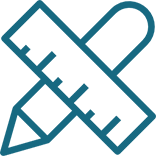
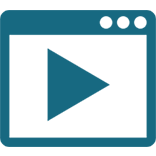
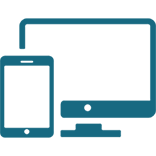
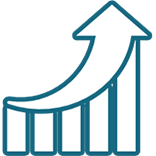
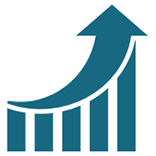
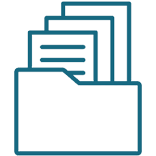
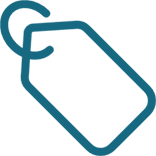


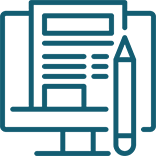
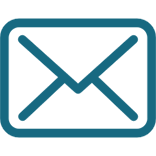


Comment on this post